Ɯ៩ɭ¢០៣៩ Ƭ០ ៣ƴ ᖲɭ០❡ (⨏៣¢០០ɭ Ƭ៩¢Ϧ)
To split your phone screen means to divide your phone screen into two (2) parts and make use of different applications in each part.
Split screen is a feature in Android devices which makes it possible for Android phone users to split the screen of their Android device (to share the Android phones screen into two parts for running different apps). With splitted screen you can even run two Facebook account at the same time on the two part of your phone screen if you install Facebook app twice.Hit "start", keep tapping "next" until you meet a screen like this 👇 before tapping "start" as shown below.
Now to split the screen: tap and hold the fooview icon, move it to the split screen icon and release (your phone screen has successfully been splitted as shown or the third screen below).
You may now hit the app on the other screen to make it occupy the second part of the screen ( if you opened more than one app then, all the app excluding the one on the first screen will appear on the second for you to choose the one you prefer to be on the second screen)
GUIDES:
Few Android phones comes with the split screen feature, people using android phones that have the split screen feature can split their phone screen without using app to do it, people using android phone that doesn't have the split screen feature can also split the screen of their android phone but app for screen splitting is required.
Listed below are three (3) screen splitting apps:
- Latest version of fooview app
- (No root) menu button app
- Volume styles app
- Latest version of fooview app: To enable split mode using fooview app, download the latest version of fooview app from Google Play Store and launch it.
Grant the app permission to "modify or delete the content of your sd card" and any other permission requested from you and configure it the way you want it to be. The next screen will teach how to use it, so read what you see on the next screen and tap "I already know how...".
Check out the screen below 👇
Now tap and hold the icon then move it to the "pin apps" icon located opposite the fooview icon and release.
The fooview icon will appear on your phone screen, see an arrow pointing at the fooview icon on the screen below
Now tap and hold the icon then move it to the "pin apps" icon located opposite the fooview icon and release.
Now to split the screen of your Android phone: Open two or more applications (open the first app, minimize the phone screen then open the other), after opening the last app don't minimize.
Now to split the screen: tap and hold the fooview icon, move it to the split screen icon and release (your phone screen has successfully been splitted as shown or the third screen below).
Menu button: Menu button also known as "(no root) menu button" is an amazing app specifically made to bring menu button soft key to the screen of Android phone but besides doing that, they are many exciting things it also does, like splitting the screen of your Android phone and many other things.
To split the screen of Android phone using menu button take the steps below:
Steps:
- Download menu button app from Google play store.
- Grant it the necessary permissions.
- Configure the settings button and add it to your buttons.
- Use menu button to split your phone screen.
Download menu button app from Google play store:
menu button is available in almost all the app stores but I recommend you download it from Google play store for more safety.
menu button is available in almost all the app stores but I recommend you download it from Google play store for more safety.
Grant it necessary permissions: menu button will ask for the permission to "Display over other apps" and permission to accessibility services.
Configure the settings button and add it to your buttons: settings button is a free button in menu button app that has no function yet so, you can make it function as a split screen button , just do these: tap on "buttons", look for settings on the list of buttons and click the first "configuration" you see.
A screen will display showing you list of options. Tap "Global action" and hit "TOGGLE_SPLIT_SCREEN" from the next screen. Y҈ o҈ u҈ h҈ a҈ v҈ e҈ s҈ u҈ c҈ c҈ e҈ s҈ s҈ f҈ u҈ l҈ l҈ y҈ m҈ a҈ d҈ e҈ t҈ h҈ e҈ s҈ e҈ t҈ t҈ i҈ n҈ g҈ s҈ b҈ u҈ t҈ t҈ o҈ n҈ a҈ s҈ p҈ l҈ i҈ t҈ s҈ c҈ r҈ e҈ e҈ n҈ b҈ u҈ t҈ t҈ o҈ n҈
To add it to your buttons, just tick ☑️ the small box close to settings⚙️ icon and it will be added as shown on the second diagram below👇
Use menu button to split your phone screen: To split the phone with menu button;
Now to split the screen of your Android phone: Open two or more applications (open the first app, minimize the phone screen then open the other), after opening the last app don't minimize move to the next step.
Hit the settings button, the screen of your Android phone will be splitted immediately, the app on the second screen to make it occupy the second screen (if you opened more than one app then, all the app excluding the one on the first screen will appear on the second for you to choose the one you prefer to be on the second screen).
Use volume styles app to split the screen of your Android phone: Now to split the screen of your Android phone: Open two or more applications (open the first app, minimize the phone screen then open the other), after opening the last app don't minimize, take the next step instead.
Press the volume up or volume down, tap the the arrow (<) and hit the split screen button (the screen splits immediately).
Now tap the app on the second screen to make it occupy the second screen and you can enjoy using your Android phone with splitted screen.
Thanks for reading my article, please do me a favour by commenting.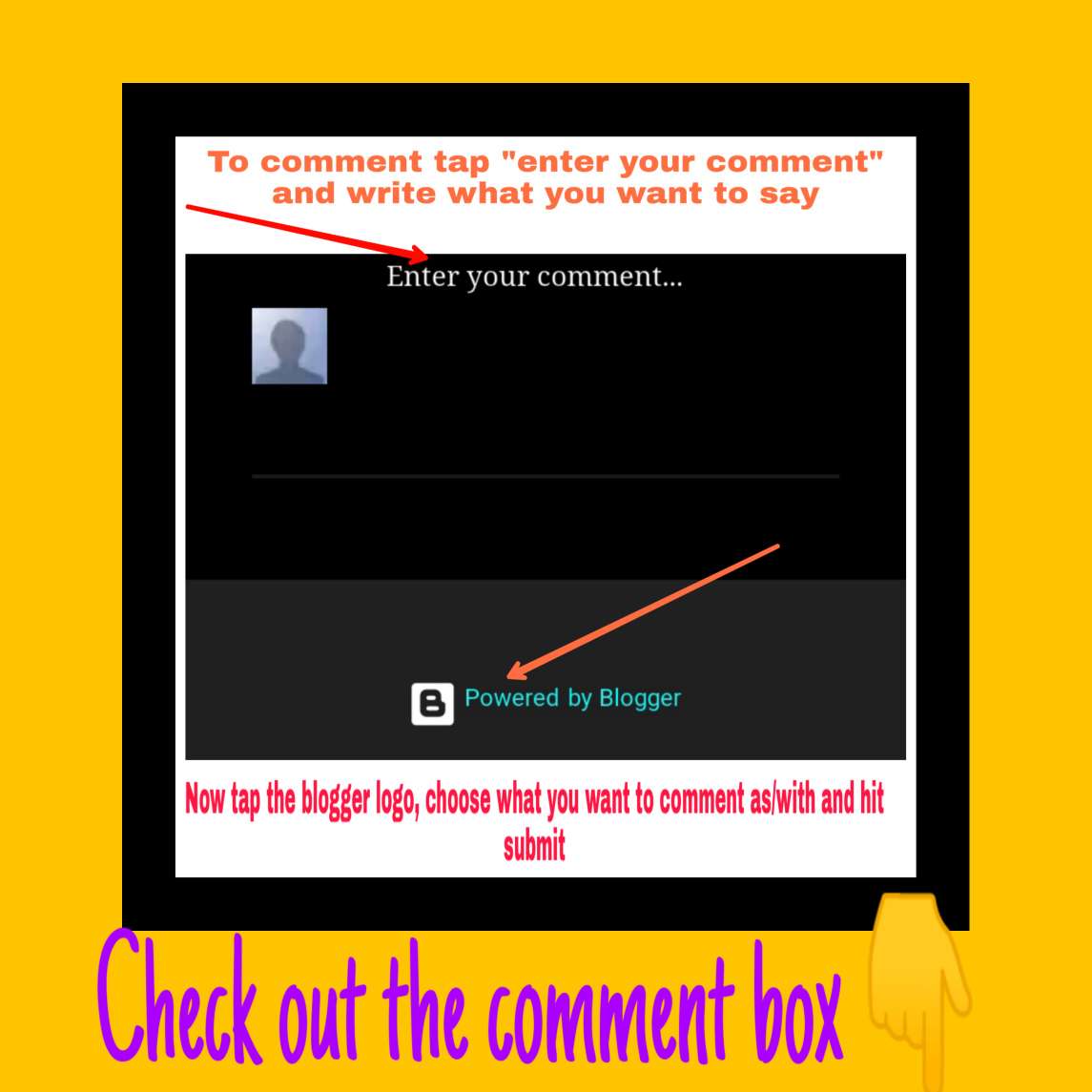
Volume styles app: Volume styles app is specifically made to change the style of your Android phones volume adjustment feature, but they are so many other great things you can do with it like screen splitting and many other.
Split phone screen with volume styles app: To screen with volume styles app, take the steps below:
- Download Volume styles app and launch it.
- Grant necessary permissions to volume styles button.
- Add split screen button to shortcut.
- Use volume styles app to split the screen of your Android phone.
Download Volume styles app and launch it: Volume styles app is available on many app stores but downloading it from Google play store is best for safety reasons.
Launch it and hit "start"
Grant necessary permissions to volume styles button: Volume styles app will ask for permission to accessibility services.
Add split screen button to shortcut: tap the plus ➕ sign on the button and select split screen icon next screen.
Press the volume up or volume down, tap the the arrow (<) and hit the split screen button (the screen splits immediately).
Now tap the app on the second screen to make it occupy the second screen and you can enjoy using your Android phone with splitted screen.
Thanks for reading my article, please do me a favour by commenting.
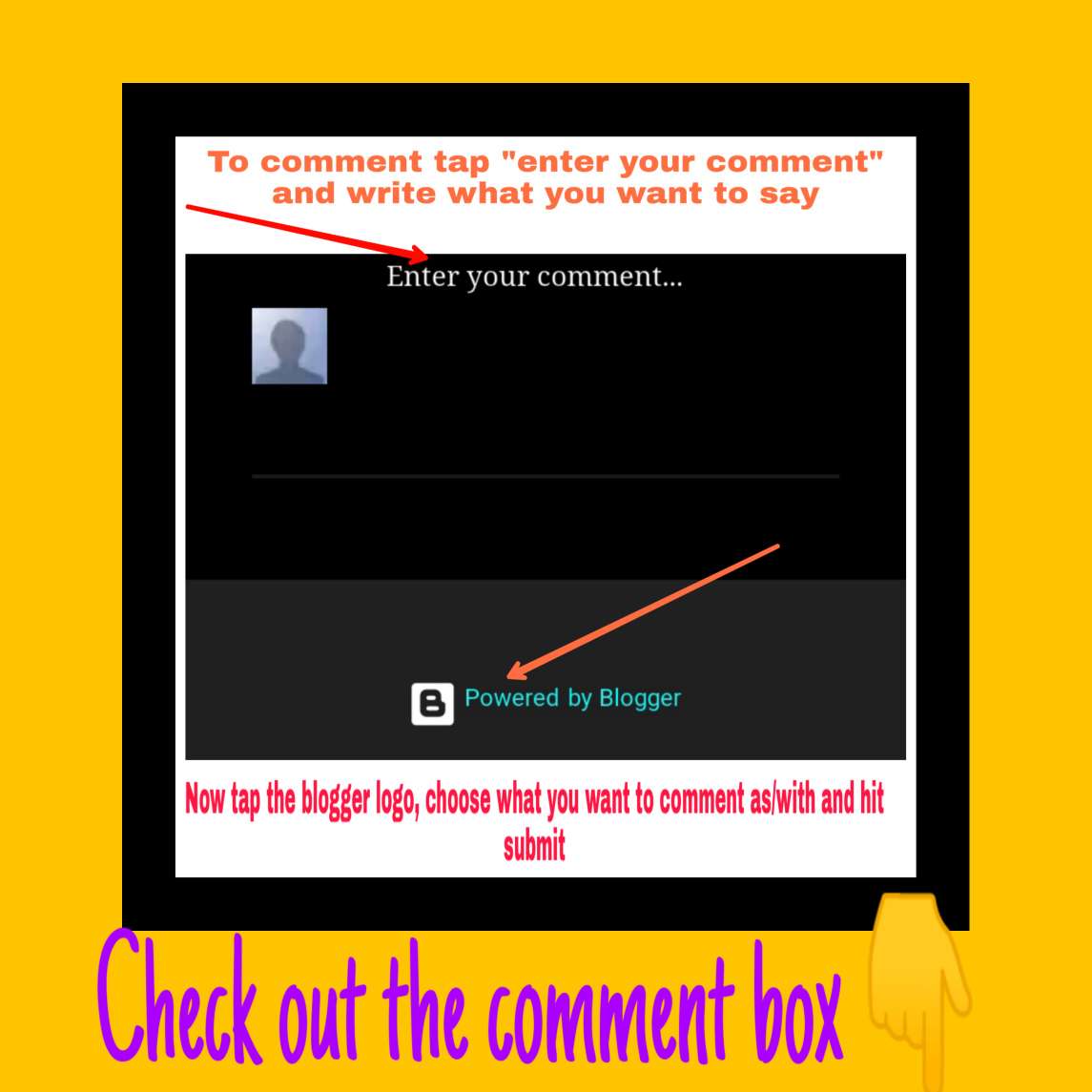


























Comments
Post a Comment